Self Check-In: Welcome Page. Reservation Search
After the internal settings have been configured, the guest gains access to the Self Check-In portal.
Welcome Page
When opening the welcome page, the guest will see a welcome message and a button labeled Start Check-in Process, which will launch the procedure. Additionally, in the top-right corner, the guest can change the interface language if needed, with English and German available.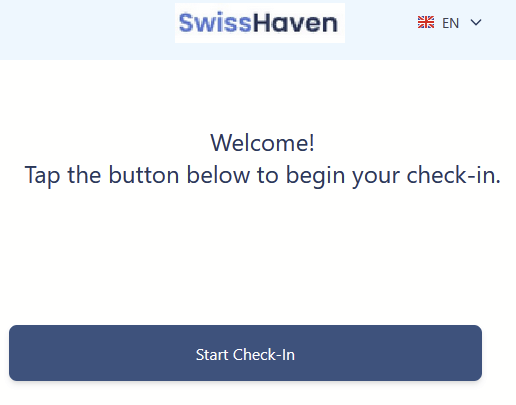
Reservation Search
The next step is the guest reservation search. On the new page, a field labeled Please enter your reservation number or ID will appear, where the guest must enter either the internal reservation number or the reservation number from the online provider. Next to the field title, there is a question mark icon. When clicked, the system informs the guest that the reservation number can be found in the confirmation email. When hovering over the field itself, a tooltip appears indicating the allowed input format: only letters, numbers, and the symbols “-” and “/” are permitted.
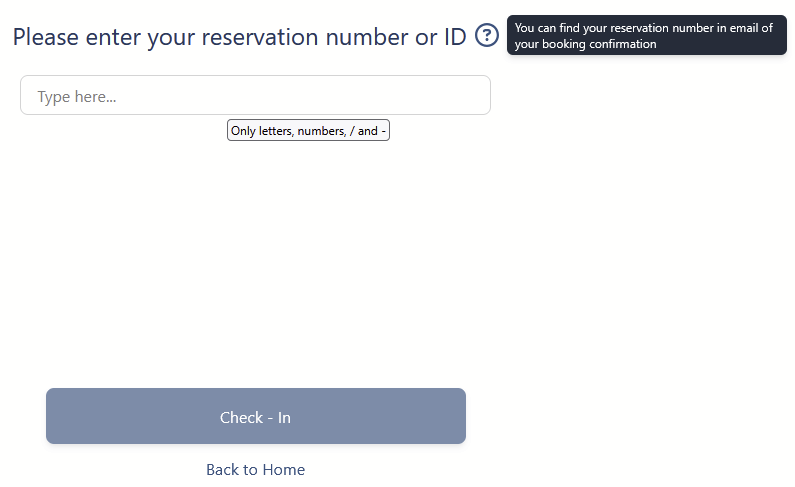
In this search, the system does not include reservations with the status Checked-out or Cancelled.
After entering the reservation number, the Check-In button at the bottom becomes active. If the entered reservation number does not exist in the system, or if the arrival date is not yesterday or today, a validation message appears: The reservation number or ID you entered is invalid.
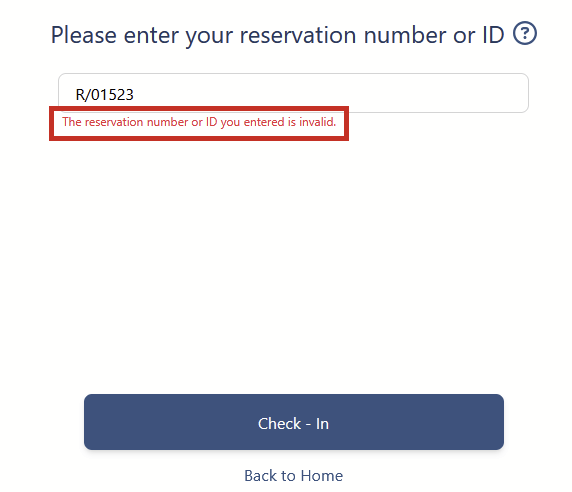
If a valid reservation number is entered, after clicking the Check-In button, the guest will be redirected to the next step.
Confirmation Page
On the new page, the guest will see the following reservation details: the main guest’s name, reservation ID, guest’s email (if not available in the system, the field will be empty), number of guests, and the number and type of rooms.
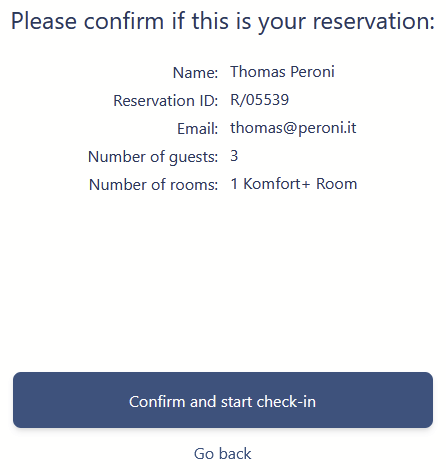
To proceed to the next step, the guest must click Confirm and start check-in button. If an incorrect reservation number was entered by mistake, the guest can use the Go Back button to return to the previous step.
At the top of the self check-in portal, the current step number and the total number of steps are displayed, helping the guest understand the overall progress of the process.
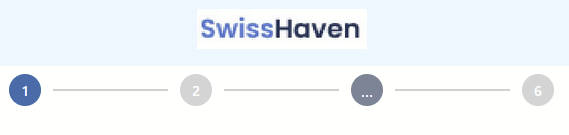
There are no comments for now.