Traces
Abgeschlossen
In addition to creating traces directly from the Traces module, the system allows users to create traces from other key modules such as Reservations, Invoices, Events, and Contacts. This makes it easier to link follow-up tasks or internal actions to specific records, ensuring better context and faster execution. Creating a trace from within another module automatically links it to the related record, so your team can easily track what needs to be done in connection with a specific guest, booking, or transaction.
How to create a trace in other entities
When viewing a reservation, event, invoice, or contact profile, the user will see a Create New Trace button. Clicking this button will open the trace form in a pop-up window, allowing the user to quickly create and link a trace directly to the selected record.
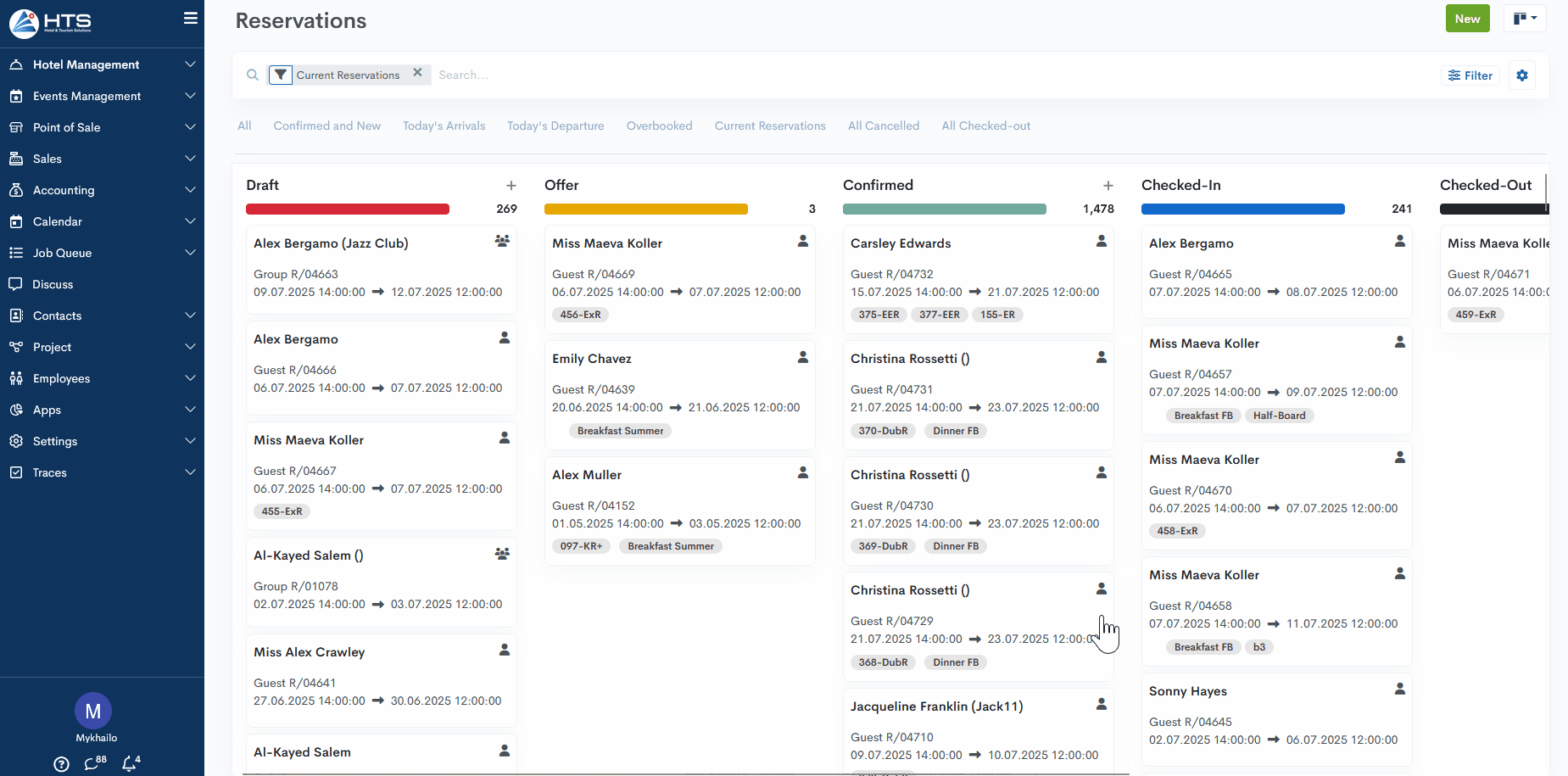
If a trace has already been added to a reservation or another entity, a smart button labeled Traces becomes available. This button provides quick access to all traces linked to that specific record. When clicking the Traces smart button, the system will display all related traces in List view, making it easy to review and manage them directly from the associated record. If you click on any entry in this table, the trace form will open, allowing you to view or edit the selected trace.
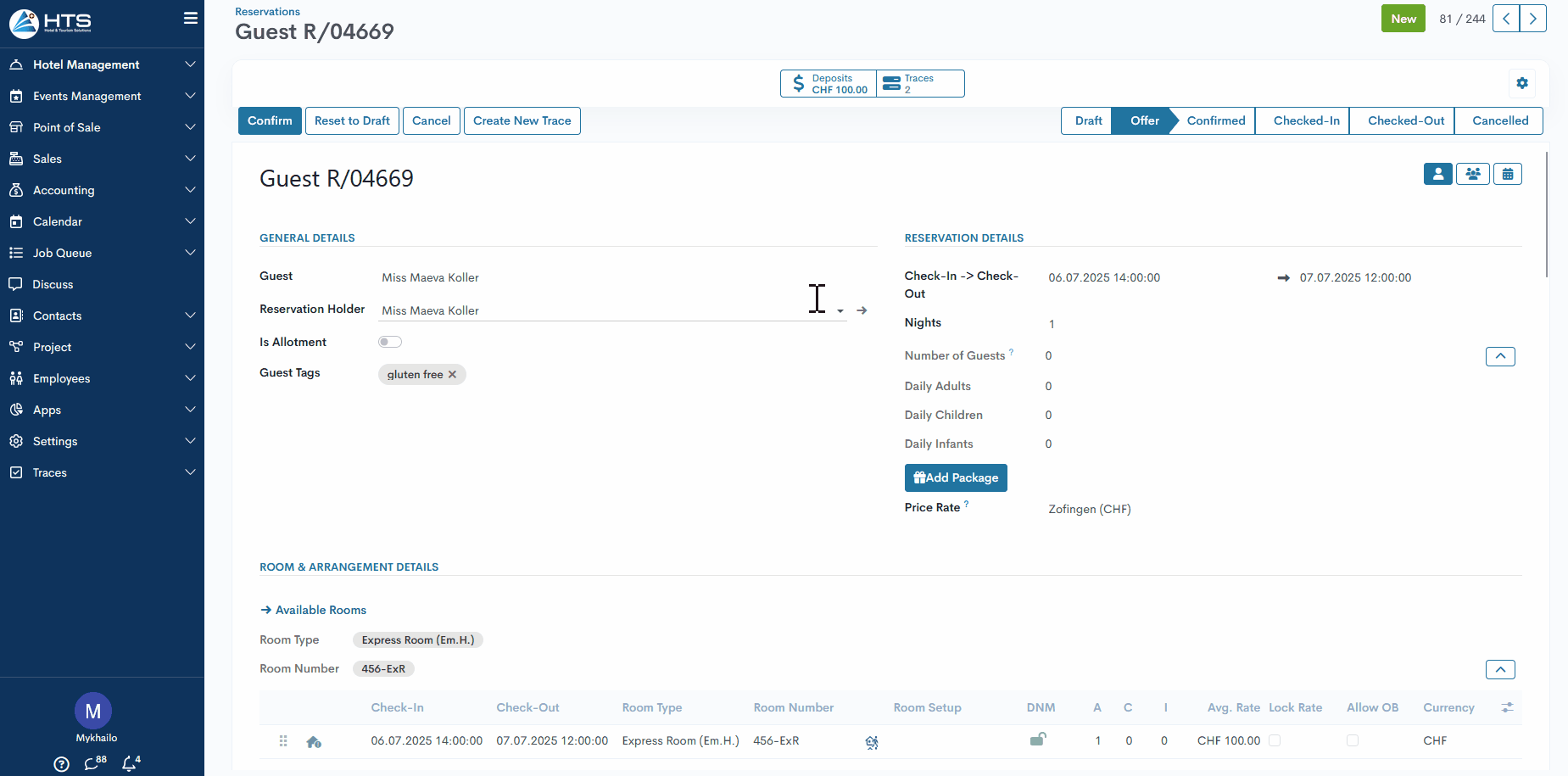
In the Kanban board of all reservations, if a reservation has one or more traces linked to it, a dedicated field 'Open related trace' or 'Open related traces' will be displayed. When clicked, the system will open the List view showing all traces related to that specific reservation.
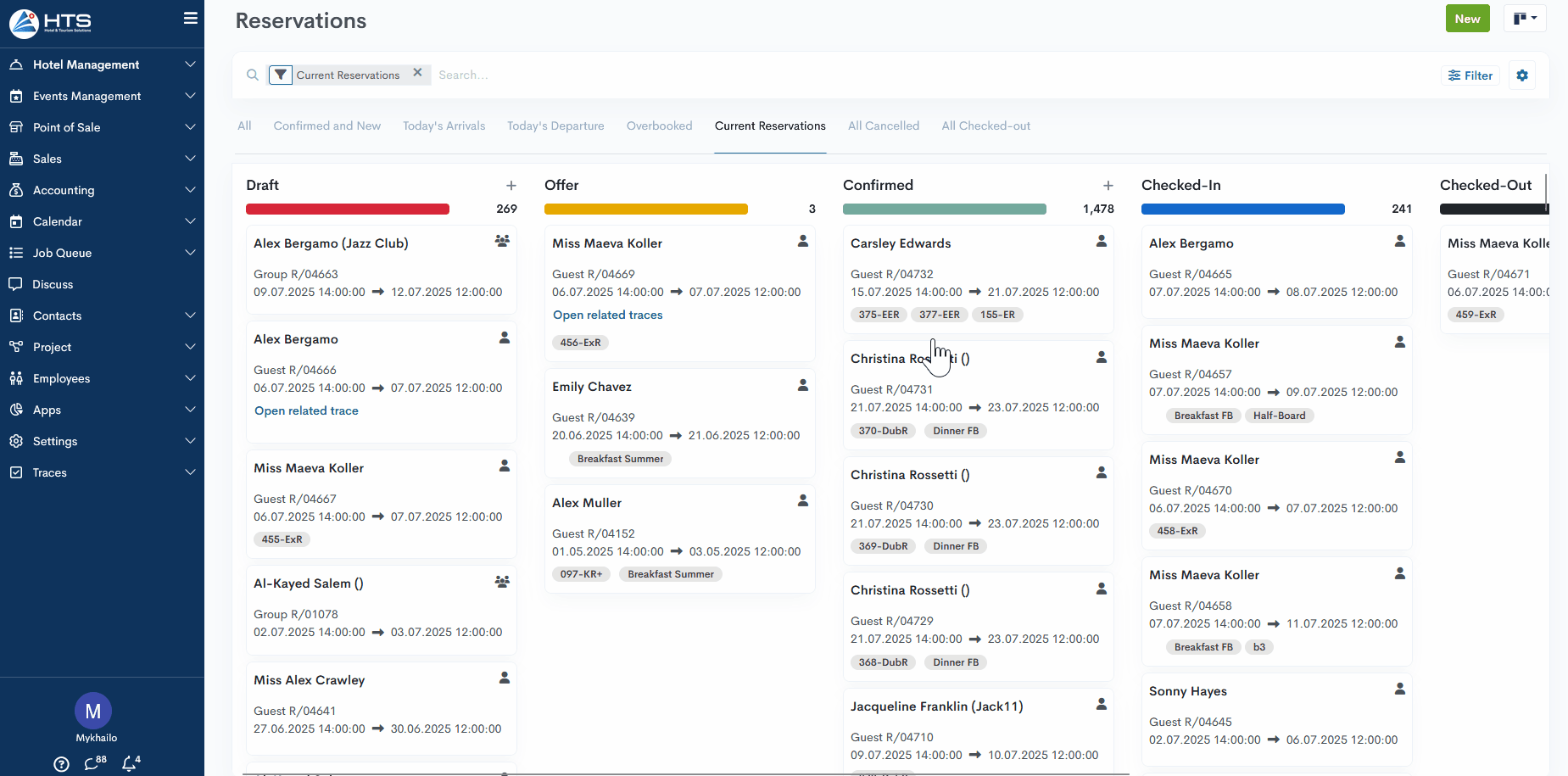
Momentan sind keine Kommentare vorhanden.
Diese Inhalte teilen
Link teilen
Auf sozialen Netzwerken teilen
Per E-Mail teilen
Bitte anmelden , um dies zu teilen Artikel per E-Mail.