Traces
Completed
Traces: Recurrent Trace
In the hotel system, Traces can be created as single tasks or set to recur on a regular schedule. This allows teams to manage both one-time and routine responsibilities efficiently. In hotels, there are often traces that need to be repeated regularly. Our system provides a straightforward and intuitive process for creating and managing recurring traces, including easy editing after creation.
Create a Recurrent Trace
To create a recurrent trace, you need to activate the Recurrent checkbox in the Trace Time section. After that, additional fields will appear in this section to set up the recurrence pattern.
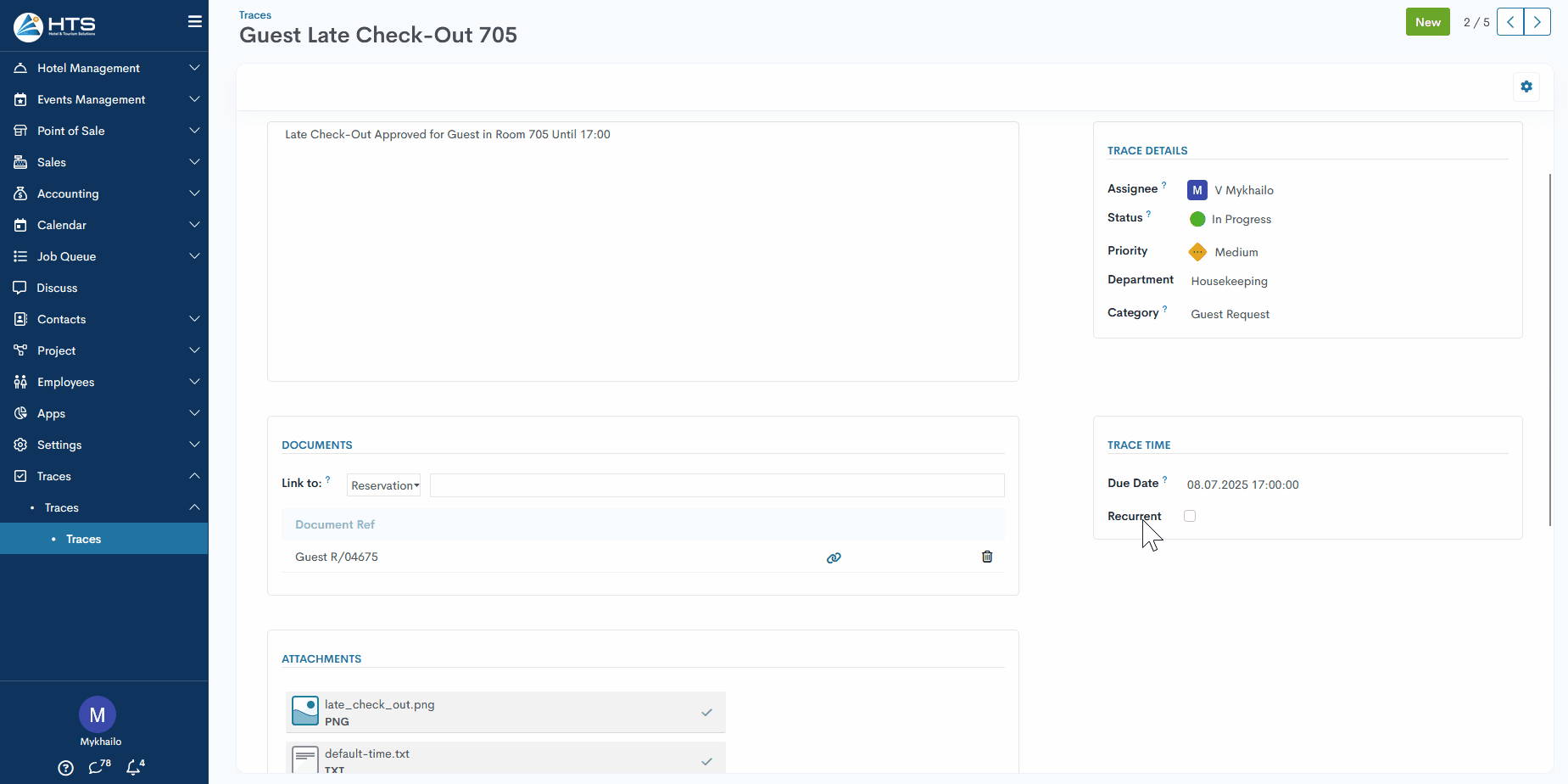
Trace Time section Layout with Recurrence
When the Recurrent checkbox is activated, the structure of the Trace Time section changes to include the following fields:
- Start Date - define a starting point for the recurrence
- Execute by - the time by which the trace should be completed.
- Until - define the rule when the recurrence of the trace should stop. The Until field offers three options:
No. of Reps - the recurrence will stop after the specified number of repetitions
End date - the recurrence will stop on the selected date
Forever - the trace will repeat indefinitely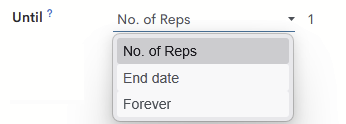
- Recurrent - mark trace as recurrent
- Repeat - define the recurrence type: daily, weekly, monthly, yearly, and custom
Daily - schedules the trace to recur every day without exception. This means the trace will repeat each day continuously until the recurrence ends.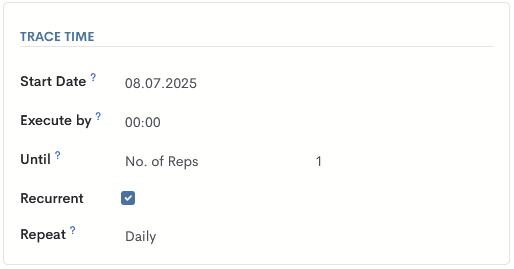
Weekly - allows you to select one or multiple days of the week for the trace to recur. For example, you can choose Monday and Thursday to have the trace repeat every week on those days.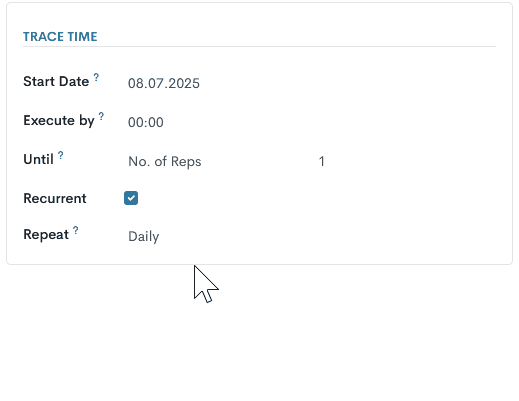
Monthly - define the 'Date of month' (this option allows you to specify an exact day of the month, from 1 to 31, on which the trace will recur. For example, selecting the 15th will schedule the trace to repeat every month on the 15th day. ) or 'Day of month' (this option allows you to select a specific occurrence of a weekday within the month. You can choose the first, second, third, fourth, or last occurrence of any day from Monday through Sunday. For example, selecting the "second Tuesday" will schedule the trace to recur on the second Tuesday of every month. )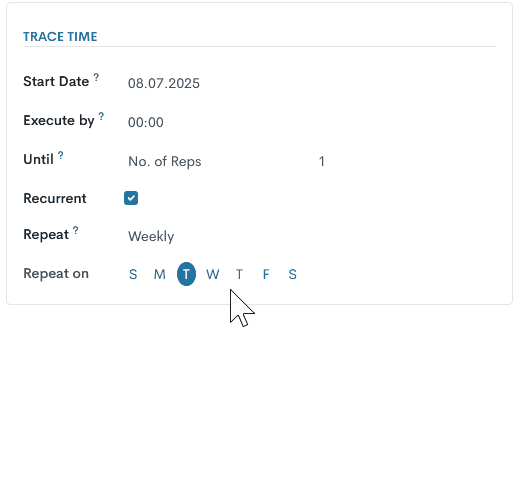
Yearly - allows the trace to recur once every year on a specified date. You can set the exact month and day for the annual repetition.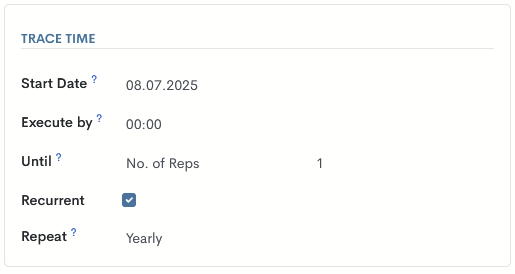
Custom - option combines all previous recurrence patterns, allowing you to create flexible and complex schedules according to your specific needs.
For example, to create a recurring trace for checking or changing light bulbs on the third floor every Tuesday until the end of autumn, you would:
- Select the Weekly recurrence option
- Choose Tuesday as the day of the week
- Set the Execute by time as needed
- In the Until field, select End by specific date and set the date to the last day of autumn
This setup ensures that the trace repeats weekly on Tuesdays and automatically stops at the end of the specified period.
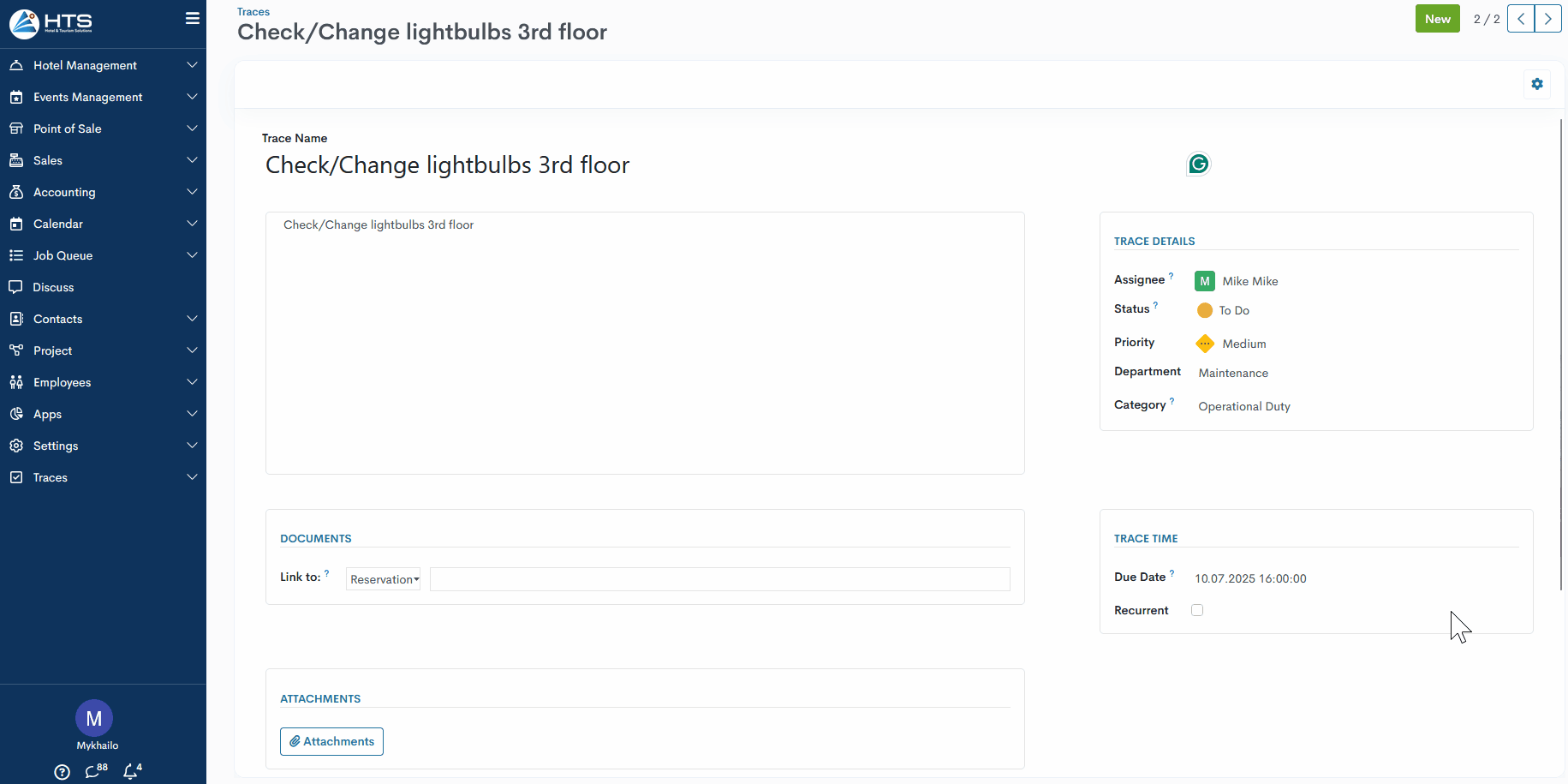
After all required fields are filled in, the system backend creates a separate trace for each specified recurrence date. To find these traces, go to the Kanban or List view and enter the trace name in the search bar. This will display all instances created based on the recurrence settings.
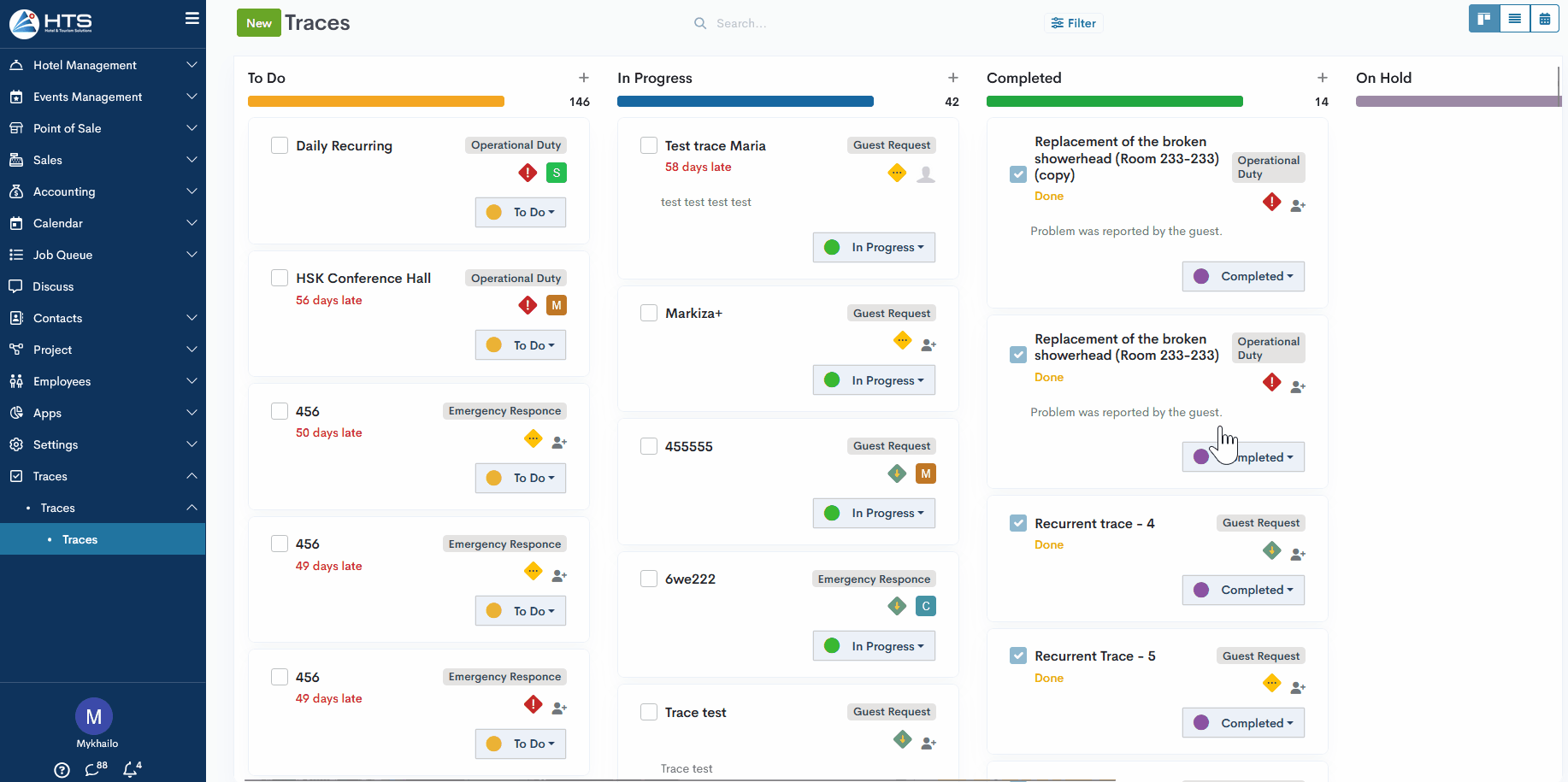
When opening one of the recurrent traces, a new field called Recurrence Update appears in the Trace Time section. This field allows you to choose whether to apply changes to:
- only the current trace
- this and all future traces in the recurrence
- all traces in the recurrence series
This helps manage updates efficiently without manually editing each occurrence.
As part of editing a recurring trace, the user is allowed to modify the event time but not the dates - dates are configured according to the recurrence rule and cannot be changed.
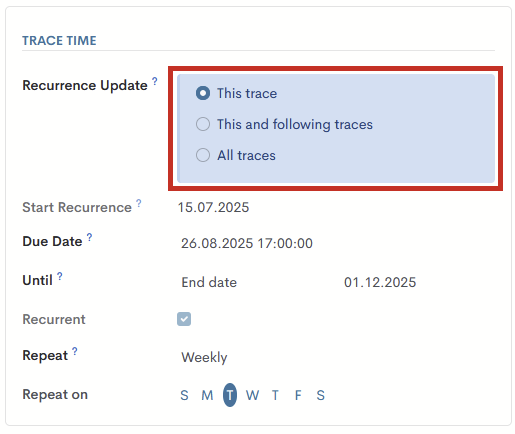
There are no comments for now.